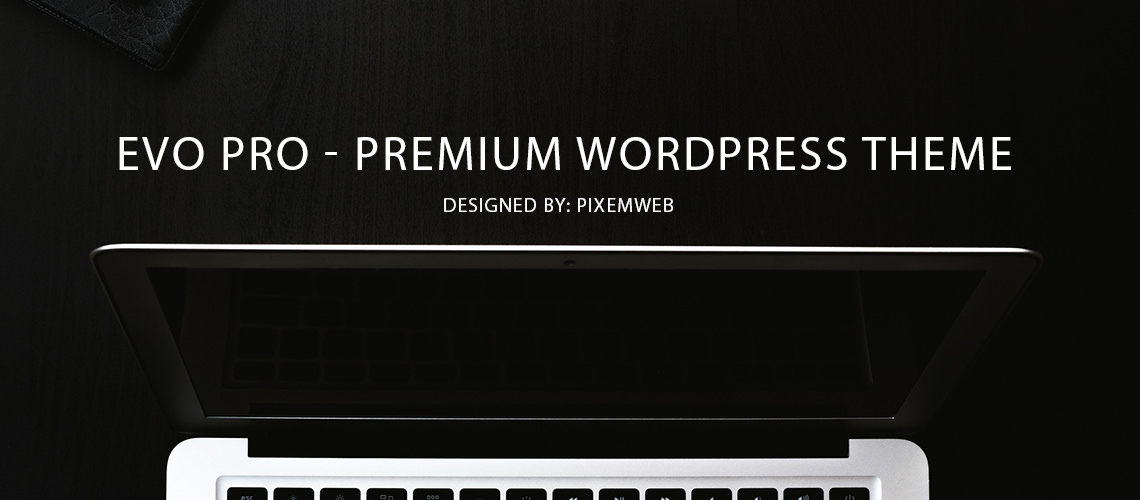The WordPress Codex has a great guide on how to backup your WordPress database. Click Here. But in this post I will give you the basic steps.
- Sign into your hosting account.
- Navigate to the section named Databases
- Click on phpMyAdmin and a new window will open
- Click on the database you want to back up
- Click on the Export Tap in the upper center of the window
- Click Custom to display all options
- For the Tables click Select All
- Choose a File Compression like Zipped
- Make sure SQL is selected in the format section
- Format Specific Options Section click Structure and Data
- The SQL Section Check Structure Field, Add Drop Table / View / Procedure / Function, Add if not exists, Add Auto_increment and Enclose table and field names with backquotes
- The Data Section make sure the DATA box is checked
- Then hit GO
You will have a zip file downloaded to your hard drive. This will include all your tables in the database. Now setup a special location on your computer to store these backups.