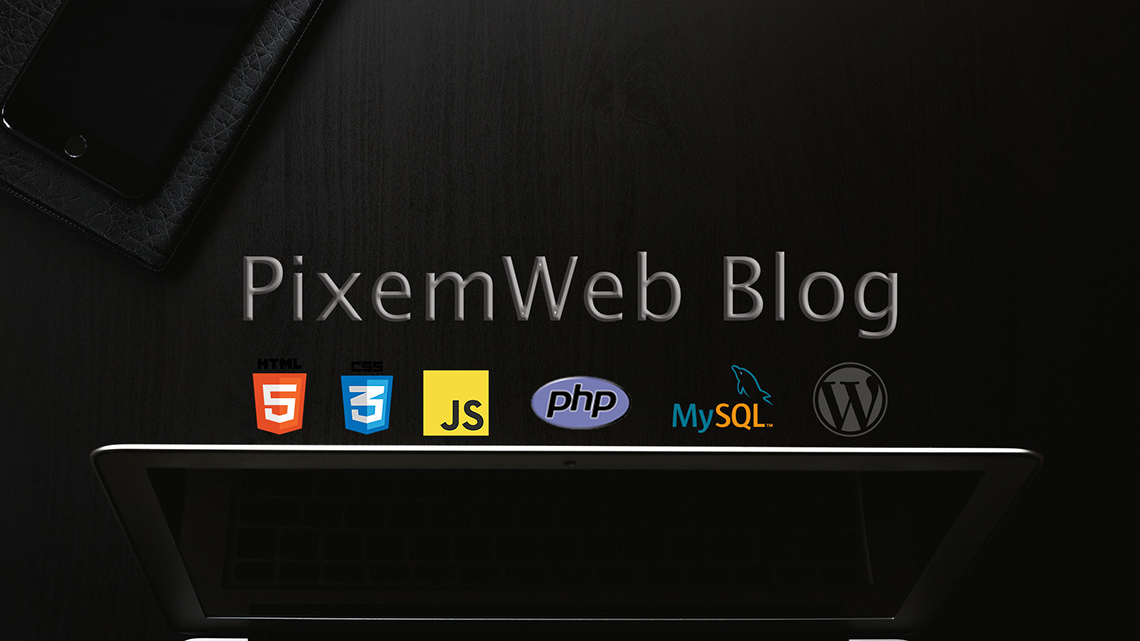One of the best features that WordPress provides is the ability to change your theme and give your website a fresh look. This is something that people often take for granted because it’s so easily done. Years ago it would cost you a small fortune to redesign your website and ensure that everything was done properly.
While it may be easy to change WordPress Themes, there are some things you should take into consideration before doing so. Here are my tips for changing themes.
Changing WordPress Themes
Identify the WordPress Theme You Want
You should have a plan when deciding on a theme that you will be using for your website. Start researching popular themes both on the WordPress Repository, GitHub and other third party websites.
You will be looking for a theme that is made for your niche or for a multi-purpose theme that has the right styling for the way you want your website to look and feel.
Test the WordPress Theme
You should make sure that the theme you’re potentially going to use is well coded and optimized for the search engines. You might be asking yourself how can you test the theme if you’re not a coder?
There are free tools you can use online to determine if a theme is well coded and optimized. The links below are just a few.
- W3 Markup Validator this website will scan the html of the link you provide and will let you know if there are any errors present. Not, almost all websites have some errors or warnings but the less they have the better.
- PingDom Tools this website will scan the link you insert and let you know if it’s optimized and if not it will give you some suggestions.
Use both tools to test your current website vs the demo site of the theme you are looking to change to.
Test Locally
This is a little more advanced but well worth it since it will let you test drive the theme locally on your computer first before making the switch. In order to accomplish this, you will need to have a few tools to help you out. Fortunately they are free.
- MAMP Local Web Server you will need a local web server in order to test out the theme. Download and install MAMP and you will be good to go.
- Download WordPress you will also need a fresh copy of WordPress running in your local web server.
- Export an XML copy of your website and then import it to your local installation.
Once you have fully duplicated your website along with installing the same plugins, check them out side by side.
What about Images
Most themes create different size thumbnail images and if not dealt with can cause an eye sore when you change WordPress Themes. Fortunately there are a few WordPress Plugins that can help you fix most issues. Here are the ones I recommend.
- Thumbnail Cleaner this plugin will clean out your old thumbnails and ensure you’re only using the ones you need.
- Regenerate Thumbnails this plugin will regenerate your thumbnails to the proper size.
- Thumbnail Upscale this plugin will take images that are smaller than what’s required and upscale them so they fit with the themes formatting requirements.
Final Thoughts
Choosing a WordPress theme is something you should research thoroughly and make sure you choose one that is right for the type of site you are looking for. You will want to make sure it has the right type of layout options